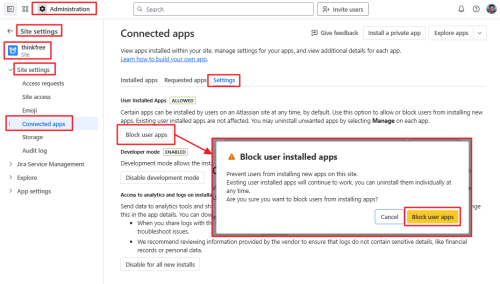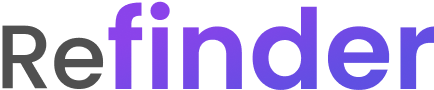Help Center » Troubleshooting » Fix Installation Permission Issues in Atlassian Tools
Fix Installation Permission Issues in Atlassian Tools
In some cases, users may be unable to install apps due to Atlassian admin settings.
When this happens, errors may occur and the Refinder Tool Set will fail to connect.
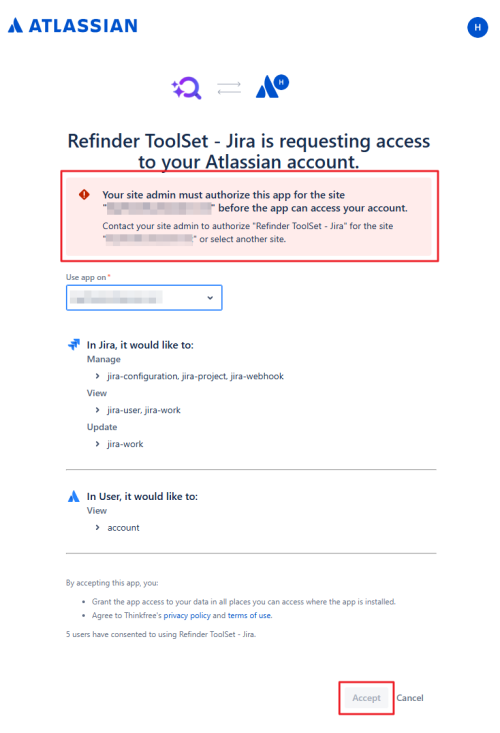
Two Ways to Enable App Access
There are two ways to allow users to access the app:
- Administrator installs the app first, making it available for all users
Allow an individual user to install the app temporarily for their own use
Administrator Installation
If the administrator installs the app first, all users will be able to access and install it immediately.
The screenshot below shows the interface for administrators to install the app. When an administrator installs the app, users will see a notification similar to the red box highlighted in the screenshot.
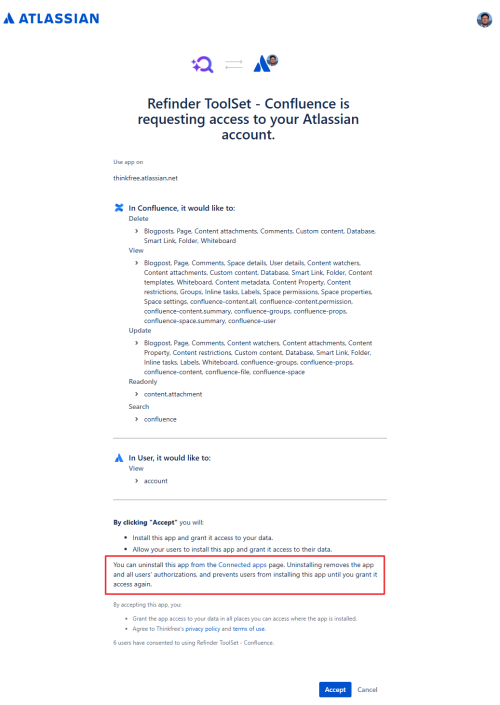
Allow an individual user
If the administrator installs the app first, all users will be able to access and install it immediately.
The screenshot below shows the interface for administrators to install the app. When an administrator installs the app, users will see a notification similar to the red box highlighted in the screenshot.
To resolve this issue, follow the steps below to temporarily allow users to install apps:
Go to Atlassian Admin
Navigate to: Apps → Sites → [Your Company Name]
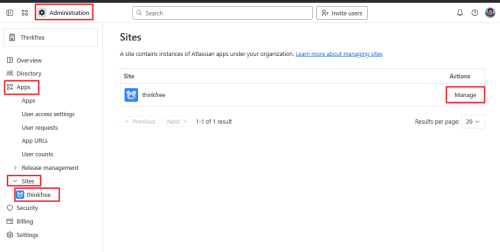
3. Go to: Connected apps → Settings → User Installed Apps → [Allow user apps]
This allows all users to request app installations.
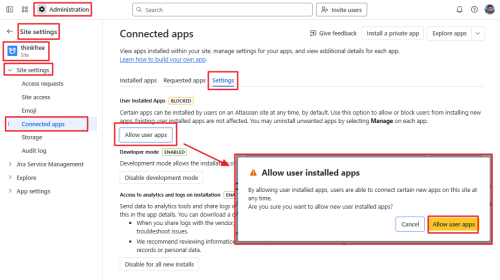
Connecting Refinder Tool Set – Jira
Attempt to connect the Refinder Tool Set service (Jira).
You will see the [Accept] button activated.
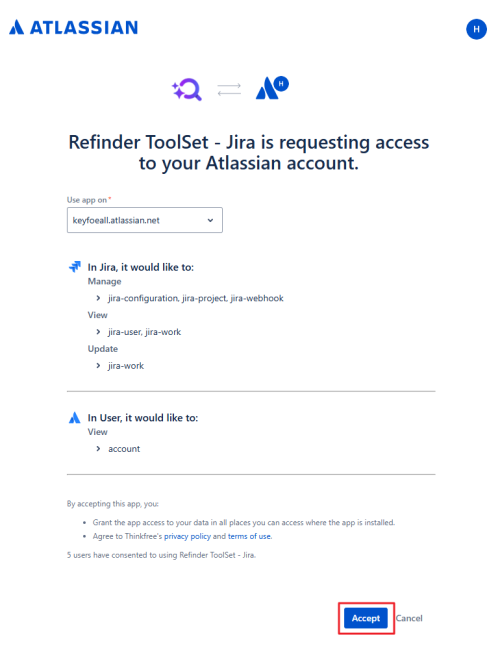
3. Click [Accept] to complete the connection.
4. Afterward, you can verify that RefinderToolSet – Jira has been added under: Apps → Sites → [Your Company Name] → Connected apps
Revert Temporary Permissions
Once the connections are completed, the admin should block user-installed apps again.
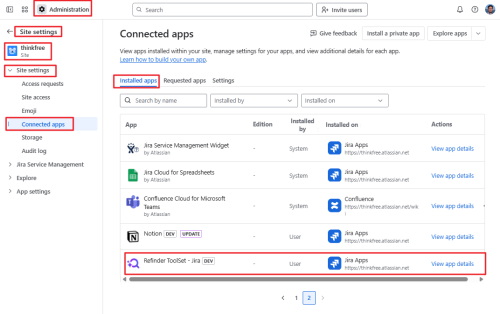
Connecting Refinder Tool Set – Confluence
Attempt to connect the Refinder Tool Set service (Confluence).
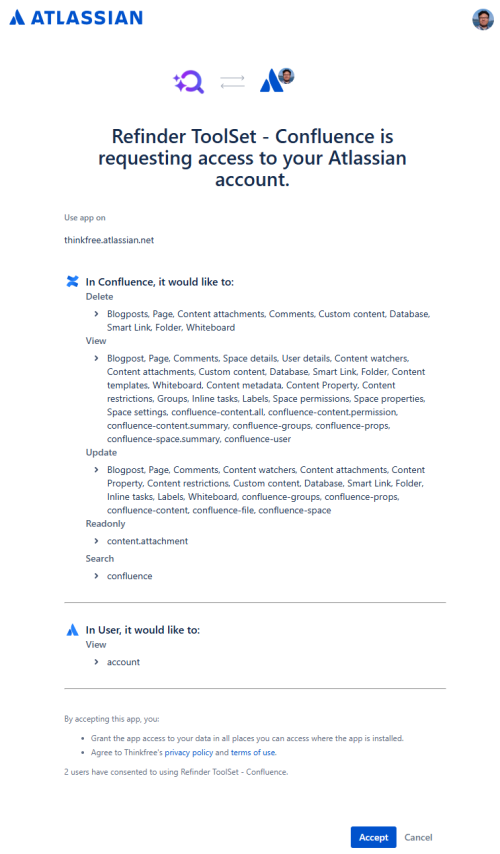
2. After the connection is complete, verify that RefinderToolSet – Confluence is registered under: Apps → Sites → [Your Company Name] → Site Settings → Connected apps
Revert Temporary Permissions
Once the connections are completed, the admin should block user-installed apps again.

2. Go to:
Apps → Sites → [Your Company Name] → Site Settings → Connected apps → Settings → User Installed Apps → [Block user apps]
- This prevents users from installing apps without permission.