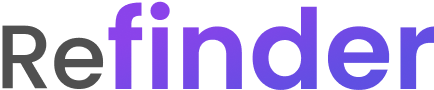Help Center » Beginner's Guide » Google Chat Integration Guide
Google Chat Integration Guide
After creating an agent, you need to connect it to a channel where it can be used.
A channel is where you interact with the agent through chat to send commands.
This guide explains how to connect your Refinder AI Agent to Google Chat.
Step 1. Install the Refinder AI App for Google Chat
To use Refinder AI Agent in Google Chat, you must first install the Refinder AI app:
Go to the agent details page in the Refinder service, which you can access via clicking the agent on the list.
Navigate to the Deployment Channels menu.
Select Google Chat.
A settings window will appear. Click [Connect @Refinder Bot to Google Chat] to start the integration process.
- If the Refinder Agent for Google Chat is not installed
- Click the [Install Google Chat App] button to go to the Google Workspace Marketplace.
- Click [Install] to add the Refinder app.
- If you have already installed the app, click the [Go to Google Chat] button to open Google Chat.
Step 2. Integrate the Agent You created
Once the app installation is complete, you need to select the which agent you would like to integrate in Google Chat.
When you start a chat in Google Chat, the Refinder app will send you a message with instructions to connect your agent.
Click the [Getting started] button in the message to begin the connection process.
From the list of created agents, select the agent you want to connect.
Click the [OK] button at the bottom to complete the integration.
Step 3. Connect Work Tools
After completing the agent integration, you need to connect the business apps included in the linked agent.
Type “Connect” in the chat, and a message will appear prompting you to connect your business apps.
Click the [Connect My Account] button to view the list of business apps linked to the agent, along with connect buttons.
Click [Connect] to start linking the account of the business app you want to use with the agent.
Once all apps have been connected, click the [Save] button in the bottom-right corner to complete the integration.